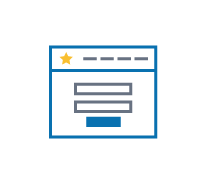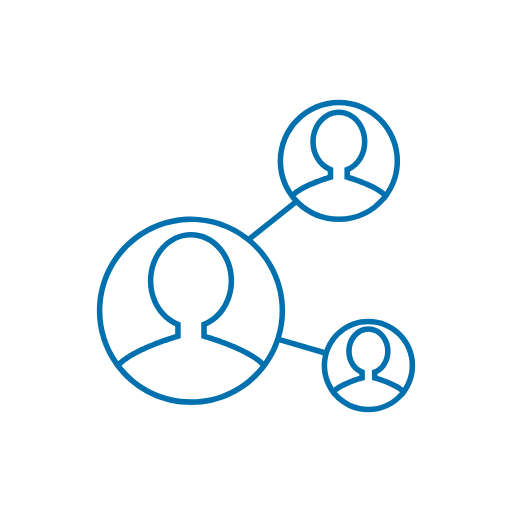If you’re using a CanadaHelps Custom Donation Form to accept online donations from your own website, take a moment to go into your page’s settings and optimize your donation page for the holidays.
If you’re using a CanadaHelps Custom Donation Form to accept online donations from your own website, take a moment to go into your page’s settings and optimize your donation page for the holidays.
Here are just some of the things you can do:
- Update your branding
- Suggest donation amounts with a stretch ask to help grow gift sizes
- Include impact statements that show the impact each suggested donation can have
- Include a custom thank you message — possibly even updated to reflect the time of year
Updating your CanadaHelps custom donation form is easy.
Step 1:
Sign-in to your CanadaHelps account.
Step 2:
Click Charity Admin from the drop-down box at the top right-hand corner of the screen.
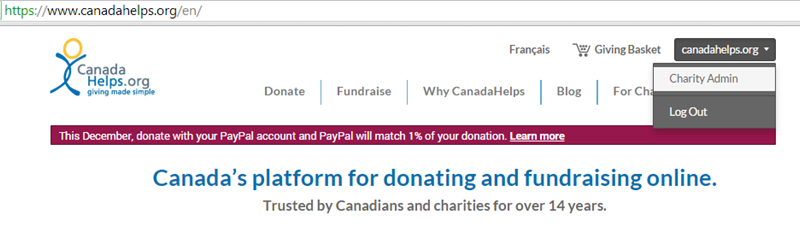
Step 3:
Click the Donate Now tab. Only charities with a CanadaHelps Donate Now account have access to this. Then click the ‘Custom Donate Now’ link.
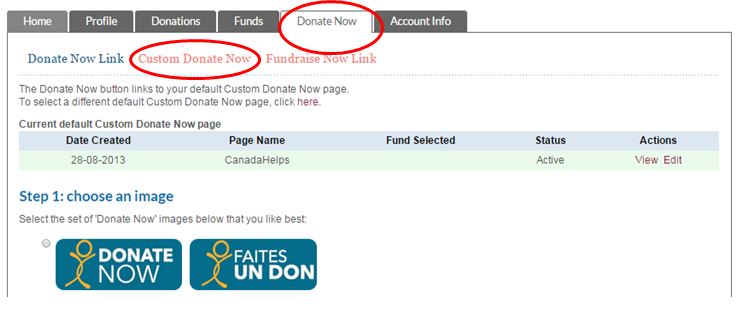
Step 4:
Find the Custom Donate Now page that you use to accept online donations from your website and click ‘Edit’.
If you’d prefer to create a new donation form, click ‘+Create a New Page’. Once you set it up and save your work, come back to this page and click ‘Get Link’. This will be the URL that you will use when directing donors to your donation form (typically when they click your website’s Donate Now button).
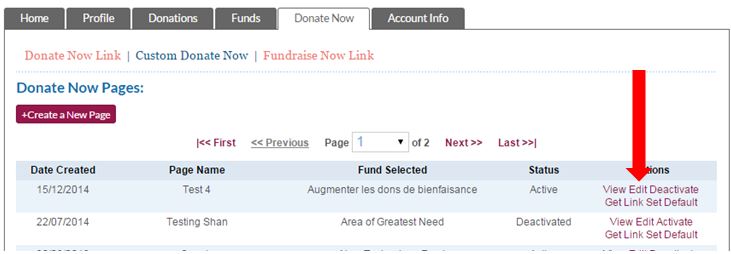
Step 5:
Once you click ‘Edit’, you can set one-time and monthly donation amounts, include impact statements, write your custom thank you message and more.
To update your charity’s logo:
Step 1:
Click Charity Admin from the drop-down box at the top right-hand corner of the screen.
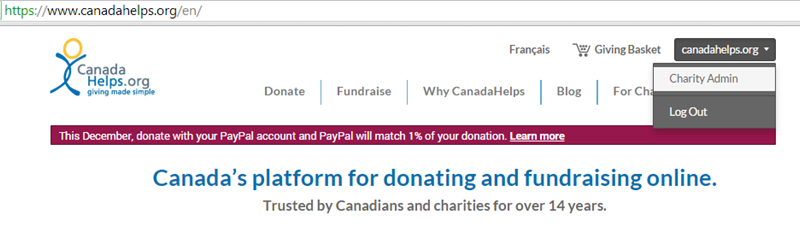
Step 3:
Click the Profile tab and then click the Edit Profile button.
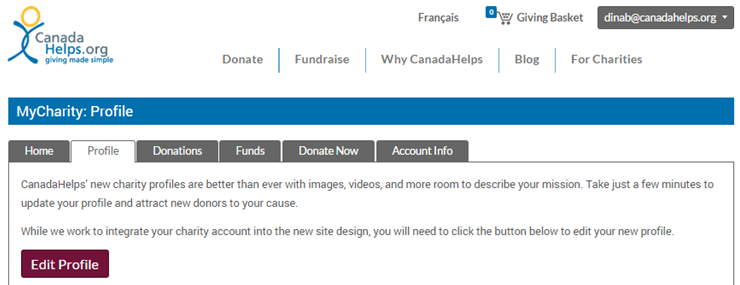
Step 4:
Scroll down the page on the Profile tab and upload your charity logo. Don’t forget to save your work!
Updated on November 1, 2024
Donate Now