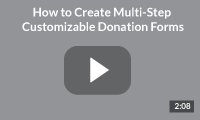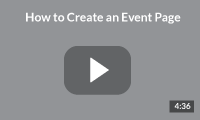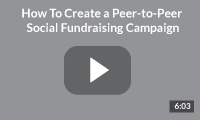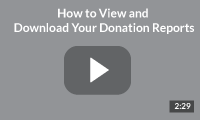Take Advantage of All that’s in Your Full Fundraising Account
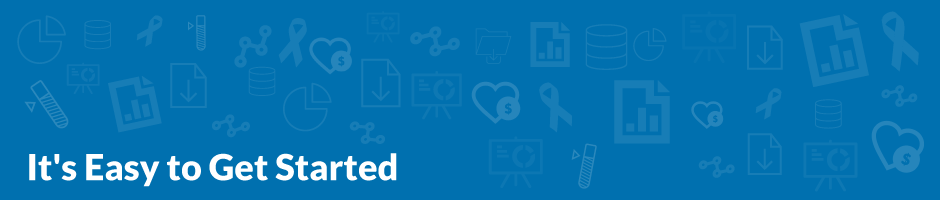
1. Give Team Members Secure Access to Your Account
Linking another administrator to your account will allow them to manage your online donation pages, CanadaHelps charity profile, donation reports, fundraising campaigns, get important CanadaHelps email updates and more. Since they login to CanadaHelps securely using their own username and password, you can rest assured knowing your personal account information remains safe with you.
It’s easy to add users to your account!
Go to the Account Info tab in your account.
- Click Other Charity Administrators
- Enter the first name, last name and email address of the new administrator you wish to add. We will send them an email with next steps.
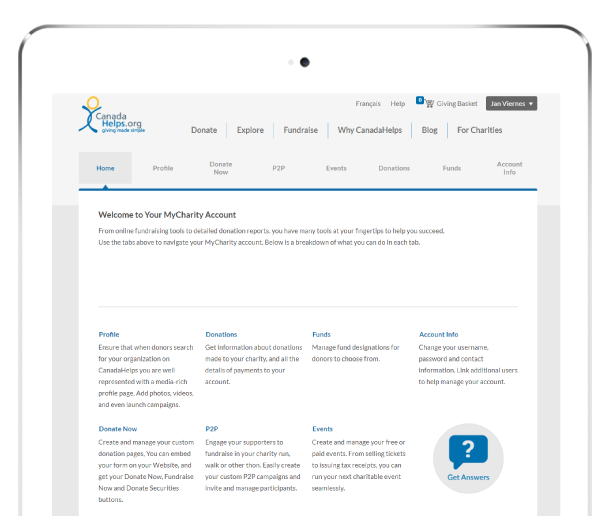
2. Get Straight to Accepting Donations Online
In just a few minutes, you can embed fully customizable One Page or Multi-Step Forms on your website. Instant branded receipts and donation confirmation emails help lessen the workload on your team, while donation reports and analytics are conveniently available at your fingertips. See all features.
Set up and share your form in a few easy steps
Go to the Donate Now tab in your Full Fundraising Account to get started.
- Create a new form and follow the easy setup instructions.
- Share your page! Go back to the Donate Now tab to get the Embed Code (just copy and paste the code on your site) or get the URL.
Watch this short how-to video to learn how to set up a multi-step form.
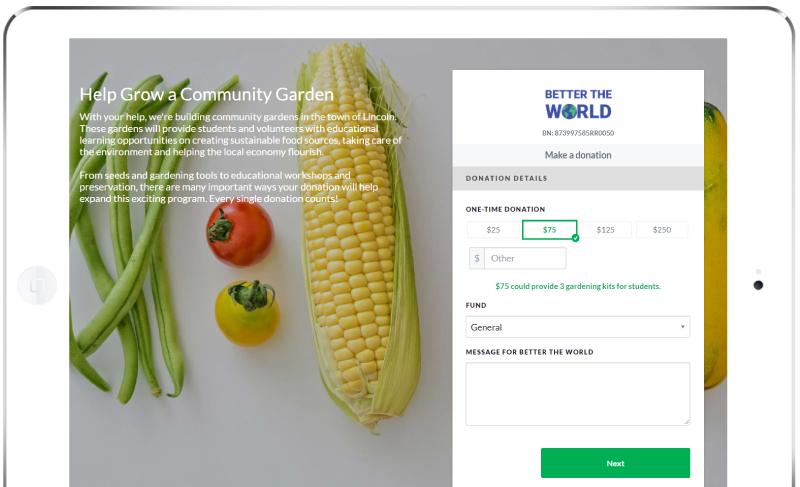
3. Sell Tickets for Your Next Event
Manage your event from start to finish – from creating a high impact event page and offering multiple ticket types, to selecting your tax receipting options and managing your attendees. See all features.
Create your event and sell tickets in minutes
Go to the Events tab in your Full Fundraising Account to get started.
- Enter the event details and organizer information in General Event Information.
- Upload photos and videos to the Media Library.
- Upload a banner image, choose the colour palette, and add photos and videos in Page Visuals.
- Set your tax-receipting preferences, add ticket types, and set the date range for ticket sales in Tickets & Tax Receipts.
- Personalize event emails and other options in Email Preferences.
Watch this short how-to video to learn how to set up an event page.
Get the free educational white paper
Thinking of launching your next fundraising event? There can be a lot of planning involved but it’s far more manageable when tackled one step at a time. Get the expert knowledge and tips you need to make your charity’s fundraising event a success. Download the free white paper!
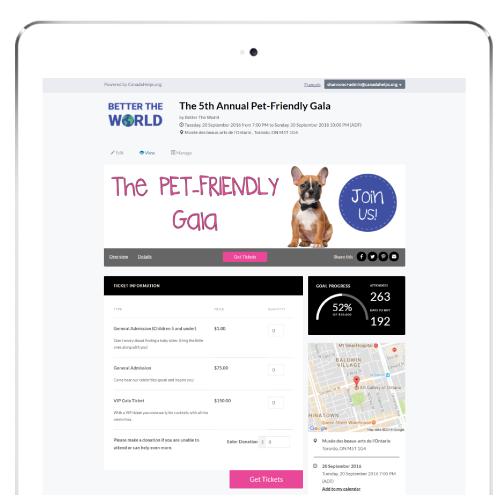
4. Launch Your Next Run, Walk or “Thon”
Easily launch a team-based or third party fundraising event in minutes with our powerful Peer-to-Peer Social Fundraising platform. Your team captains and individual participants will find it easier than ever to sign-up, create fundraising pages and raise money on your behalf! See all features.
Create your campaign page in minutes
Go to the P2P tab in your Full Fundraising Account to get started.
- For team-based events like runs, walks and other “thons”, choose “P2P Campaign”.To let your supporters sign up to fundraise for non-team based events like weddings, birthdays, etc., choose “Third Party P2P Campaign”.
- Work through each of the sections to set your sign-up preferences, page visuals, campaign details and more.
- Invite team captains and/or individual participants to sign up to fundraise with the built-in social sharing and email invite features.
Watch this short how-to video to learn how to set up a campaign.
Get the free educational white paper
“Thon” events can be costly and challenging, but they don’t have to be! This resource will give you an excellent understanding of the planning requirements and potential obstacles involved. Download the free white paper!
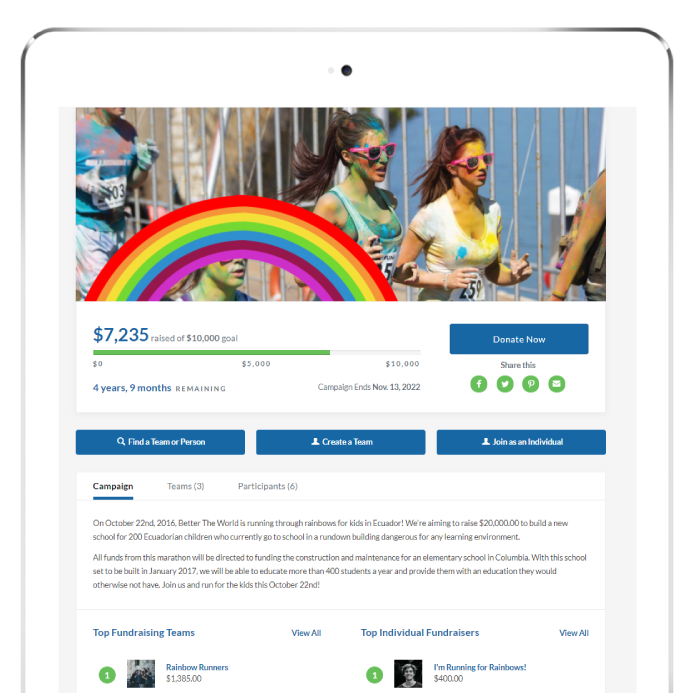
5. Get On-Demand Donation Reports and Donor Details
Easily access full information about donors who support your charity using CanadaHelps. Web reports let you see at a glance your most recent donations while the one-click donation download report provides all the most pertinent donation details. CanadaHelps also provides a custom reporting tool that lets you quickly create, generate, and download the exact detailed donation report you need in CSV format so it’s easy to import into your CRM database, such as DonorPerfect, Sumac and Silent Partner Software.
Access reports with just a few clicks!
Go to the Donations tab in your Full Fundraising Account.
- Web Reports: View donation details at-a-glance. Tip: Thank each donor by clicking the envelope icon!
- Data Download: Download donation details for the date range you specify.
- Custom Data Download: Create custom reports with only the fields you want or get reports that are ready to upload to Silent Partner Software, DonorPerfect and Sumac.
- Monthly Gifts: See scheduled monthly gifts, expired monthly gifts, and filter by the date range gifts are set to expire.
- Dashboard Reports: Your Dashboard includes 3 reports that provide key information for tracking your fundraising program and identifying opportunities to grow its success. All reports provide your results for the month compared to last month and to the same month the previous year, as well as year-to-date results compared to the same period last year.
Learn more.
Watch this short how-to video to learn how to download your donation reports.

Attract New Donors with 5 FREE Promotional Opportunities
Every year, millions of Canadians visit CanadaHelps.org to discover new charities and donate. Every registered Canadian charity has a profile page automatically listed on CanadaHelps.org. Learn how to get maximum visibility on yours. Charities that take advantage of 4 or more of these opportunities raise 11 times more!
Get Help 24/7
- Visit our online help portal for charities.
- Explore how-to videos on using our tools.
- Download free educational white papers.
- Get in touch with our team.